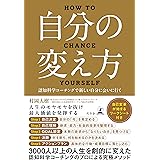【デジタル限定】高野真央写真集「男ならきっと、好きに決まってる」 (週プレ PHOTO BOOK)
¥1,100 (2025-06-24 23:21 GMT +09:00 時点 - 詳細はこちら価格および発送可能時期は表示された日付/時刻の時点のものであり、変更される場合があります。本商品の購入においては、購入の時点で当該の Amazon サイトに表示されている価格および発送可能時期の情報が適用されます。)国民のための経済と財政の基礎知識 (扶桑社BOOKS新書)
¥440 (2025-06-24 23:22 GMT +09:00 時点 - 詳細はこちら価格および発送可能時期は表示された日付/時刻の時点のものであり、変更される場合があります。本商品の購入においては、購入の時点で当該の Amazon サイトに表示されている価格および発送可能時期の情報が適用されます。)自分の変え方 認知科学コーチングで新しい自分に会いに行く (幻冬舎単行本)
¥1,672 (2025-06-24 23:22 GMT +09:00 時点 - 詳細はこちら価格および発送可能時期は表示された日付/時刻の時点のものであり、変更される場合があります。本商品の購入においては、購入の時点で当該の Amazon サイトに表示されている価格および発送可能時期の情報が適用されます。)【Windows11 Home】 DSPライセンス日本語版(インストールUSB付)
¥8,980 (2025-06-24 23:21 GMT +09:00 時点 - 詳細はこちら価格および発送可能時期は表示された日付/時刻の時点のものであり、変更される場合があります。本商品の購入においては、購入の時点で当該の Amazon サイトに表示されている価格および発送可能時期の情報が適用されます。)目次
効率的な開発環境構築:プロダクティビティを最大化するツールと設定の完全ガイド
効率的な開発環境は、プログラマーの生産性を大きく左右する重要な要素です。適切なツール選択と設定により、コーディング速度の向上、エラーの削減、ストレスの軽減が実現できます。この記事では、初心者から中級者まで役立つ、実践的な開発環境構築の方法を詳しく解説します。
開発環境の重要性
なぜ開発環境が重要なのか
開発環境の質は、以下の要素に直接影響します:
- 開発速度: 適切なツールと設定による効率的なワークフロー
- コード品質: リアルタイムでのエラー検出と修正支援
- ストレス軽減: 直感的なインターフェースと自動化
- 保守性: 一貫したコーディングスタイルとドキュメンテーション
- チーム協力: 標準化された環境での協働
開発環境の構成要素
効率的な開発環境は以下の要素から構成されます:
┌─────────────────────────────────────────────────────────┐
│ 開発環境 │
├─────────────────────────────────────────────────────────┤
│ ┌─────────────┐ ┌─────────────┐ ┌─────────────┐ │
│ │ エディタ/IDE │ │ ターミナル │ │ バージョン │ │
│ │ (VSCode) │ │ (Zsh/Bash) │ │管理(Git) │ │
│ └─────────────┘ └─────────────┘ └─────────────┘ │
│ ┌─────────────┐ ┌─────────────┐ ┌─────────────┐ │
│ │ パッケージ │ │ 仮想環境 │ │ 自動化ツール │ │
│ │ 管理(npm/pip)│ │(venv/docker) │ │(GitHub Actions)│ │
│ └─────────────┘ └─────────────┘ └─────────────┘ │
└─────────────────────────────────────────────────────────┘エディタ・IDE選択と設定
Visual Studio Codeの最適化
VS Codeは現在最も人気の高いエディタの一つです。効率的な設定方法を解説します。
基本設定(settings.json)
{
"editor.fontSize": 14,
"editor.fontFamily": "'Fira Code', 'Consolas', monospace",
"editor.fontLigatures": true,
"editor.tabSize": 2,
"editor.insertSpaces": true,
"editor.wordWrap": "on",
"editor.minimap.enabled": true,
"editor.renderWhitespace": "boundary",
"editor.rulers": [80, 120],
"editor.formatOnSave": true,
"editor.codeActionsOnSave": {
"source.organizeImports": true,
"source.fixAll": true
},
"files.autoSave": "afterDelay",
"files.autoSaveDelay": 1000,
"files.trimTrailingWhitespace": true,
"files.insertFinalNewline": true,
"terminal.integrated.fontSize": 13,
"workbench.colorTheme": "One Dark Pro",
"workbench.iconTheme": "material-icon-theme",
"explorer.confirmDelete": false,
"git.autofetch": true,
"git.confirmSync": false
}必須拡張機能
一般的な開発
# コマンドパレット (Ctrl+Shift+P) で以下を検索・インストール
# コード品質
- ESLint
- Prettier - Code formatter
- Auto Rename Tag
- Bracket Pair Colorizer 2
# 生産性向上
- GitLens — Git supercharged
- Live Server
- Path Intellisense
- Auto Import - ES6, TS, JSX, TSX
# テーマ・アイコン
- One Dark Pro
- Material Icon Theme
- Indent RainbowPython開発特化
# Python拡張パック
- Python
- Pylance
- Python Docstring Generator
- Jupyter
# データサイエンス
- Python Extension Pack
- Jupyter Notebooksカスタムキーバインド(keybindings.json)
[
{
"key": "ctrl+shift+d",
"command": "editor.action.duplicateSelection"
},
{
"key": "ctrl+k ctrl+d",
"command": "editor.action.deleteLines"
},
{
"key": "alt+up",
"command": "editor.action.moveLinesUpAction"
},
{
"key": "alt+down",
"command": "editor.action.moveLinesDownAction"
},
{
"key": "ctrl+shift+l",
"command": "editor.action.selectHighlights"
}
]ターミナル環境の改善
Zsh + Oh My Zshセットアップ
インストール手順
# Zshのインストール(Ubuntu/Debian)
sudo apt update
sudo apt install zsh
# Oh My Zshのインストール
sh -c "$(curl -fsSL https://raw.github.com/ohmyzsh/ohmyzsh/master/tools/install.sh)"
# デフォルトシェルをZshに変更
chsh -s $(which zsh).zshrc設定例
# ~/.zshrc
# Oh My Zshの設定
export ZSH="$HOME/.oh-my-zsh"
ZSH_THEME="agnoster" # またはpowerlevel10k
# プラグイン設定
plugins=(
git
zsh-autosuggestions
zsh-syntax-highlighting
docker
docker-compose
python
pip
virtualenv
npm
node
)
source $ZSH/oh-my-zsh.sh
# エイリアス設定
alias ll='ls -alF'
alias la='ls -A'
alias l='ls -CF'
alias ..='cd ..'
alias ...='cd ../..'
alias grep='grep --color=auto'
alias fgrep='fgrep --color=auto'
alias egrep='egrep --color=auto'
# Git エイリアス
alias gs='git status'
alias ga='git add'
alias gc='git commit'
alias gp='git push'
alias gl='git pull'
alias gd='git diff'
alias gb='git branch'
alias gco='git checkout'
# Python関連
alias python='python3'
alias pip='pip3'
alias venv='python3 -m venv'
# 便利な関数
mkcd() {
mkdir -p "$1" && cd "$1"
}
# 環境変数
export EDITOR='code'
export PATH="$HOME/.local/bin:$PATH"
# プロジェクト別の環境変数(.envrcファイルがある場合)
if command -v direnv > /dev/null; then
eval "$(direnv hook zsh)"
fi便利なプラグインのインストール
# zsh-autosuggestions(コマンド履歴からの自動補完)
git clone https://github.com/zsh-users/zsh-autosuggestions ${ZSH_CUSTOM:-~/.oh-my-zsh/custom}/plugins/zsh-autosuggestions
# zsh-syntax-highlighting(コマンドの構文ハイライト)
git clone https://github.com/zsh-users/zsh-syntax-highlighting.git ${ZSH_CUSTOM:-~/.oh-my-zsh/custom}/plugins/zsh-syntax-highlighting
# powerlevel10k(高機能テーマ)
git clone --depth=1 https://github.com/romkatv/powerlevel10k.git ${ZSH_CUSTOM:-$HOME/.oh-my-zsh/custom}/themes/powerlevel10k代替ターミナルエミュレータ
Windows Terminal(Windows)
// settings.json
{
"defaultProfile": "{プロファイルGUID}",
"profiles": {
"defaults": {
"fontFace": "Fira Code",
"fontSize": 12,
"colorScheme": "One Half Dark"
},
"list": [
{
"name": "PowerShell",
"source": "Windows.Terminal.PowershellCore",
"startingDirectory": "%USERPROFILE%"
},
{
"name": "WSL",
"source": "Windows.Terminal.Wsl",
"startingDirectory": "//wsl$/Ubuntu/home/username"
}
]
},
"schemes": [
{
"name": "One Half Dark",
"black": "#282c34",
"red": "#e06c75",
"green": "#98c379",
"yellow": "#e5c07b",
"blue": "#61afef",
"purple": "#c678dd",
"cyan": "#56b6c2",
"white": "#dcdfe4"
}
]
}パッケージ管理とバージョン管理
Python環境管理
pyenv + poetryの組み合わせ
# pyenvによるPythonバージョン管理
pyenv install 3.11.5
pyenv global 3.11.5
pyenv local 3.10.12 # プロジェクト固有
# poetryによるパッケージ管理
poetry init
poetry add fastapi uvicorn
poetry add --group dev pytest black isort mypy
poetry install
poetry shell # 仮想環境をアクティベートrequirements.txtの代替:pyproject.toml
[tool.poetry]
name = "my-project"
version = "0.1.0"
description = ""
authors = ["Your Name <your.email@example.com>"]
readme = "README.md"
[tool.poetry.dependencies]
python = "^3.11"
fastapi = "^0.104.0"
uvicorn = "^0.24.0"
[tool.poetry.group.dev.dependencies]
pytest = "^7.4.0"
black = "^23.10.0"
isort = "^5.12.0"
mypy = "^1.6.0"
flake8 = "^6.1.0"
[build-system]
requires = ["poetry-core"]
build-backend = "poetry.core.masonry.api"
[tool.black]
line-length = 88
target-version = ['py311']
include = '.pyi?$'
[tool.isort]
profile = "black"
multi_line_output = 3
[tool.mypy]
python_version = "3.11"
warn_return_any = true
warn_unused_configs = trueGit設定とワークフロー
Git初期設定
# 基本設定
git config --global user.name "Your Name"
git config --global user.email "your.email@example.com"
git config --global init.defaultBranch main
# エディタ設定
git config --global core.editor "code --wait"
# 改行コード設定
git config --global core.autocrlf false # Linux/Mac
git config --global core.autocrlf true # Windows
# プッシュ設定
git config --global push.default current
# カラー設定
git config --global color.ui auto
# エイリアス設定
git config --global alias.st status
git config --global alias.co checkout
git config --global alias.br branch
git config --global alias.cm commit
git config --global alias.lg "log --oneline --graph --decorate --all".gitignore テンプレート
Python プロジェクト用
# Byte-compiled / optimized / DLL files
__pycache__/
*.py[cod]
*$py.class
# C extensions
*.so
# Distribution / packaging
.Python
build/
develop-eggs/
dist/
downloads/
eggs/
.eggs/
lib/
lib64/
parts/
sdist/
var/
wheels/
*.egg-info/
.installed.cfg
*.egg
# PyInstaller
*.manifest
*.spec
# Installer logs
pip-log.txt
pip-delete-this-directory.txt
# Unit test / coverage reports
htmlcov/
.tox/
.coverage
.coverage.*
.cache
nosetests.xml
coverage.xml
*.cover
.hypothesis/
.pytest_cache/
# Translations
*.mo
*.pot
# Django stuff:
*.log
local_settings.py
db.sqlite3
# Flask stuff:
instance/
.webassets-cache
# Scrapy stuff:
.scrapy
# Sphinx documentation
docs/_build/
# PyBuilder
target/
# Jupyter Notebook
.ipynb_checkpoints
# IPython
profile_default/
ipython_config.py
# pyenv
.python-version
# celery beat schedule file
celerybeat-schedule
# SageMath parsed files
*.sage.py
# Environments
.env
.venv
env/
venv/
ENV/
env.bak/
venv.bak/
# Spyder project settings
.spyderproject
.spyproject
# Rope project settings
.ropeproject
# mkdocs documentation
/site
# mypy
.mypy_cache/
.dmypy.json
dmypy.json自動化とワークフロー改善
pre-commitフックの設定
Python プロジェクト用
# .pre-commit-config.yaml
repos:
- repo: https://github.com/pre-commit/pre-commit-hooks
rev: v4.4.0
hooks:
- id: trailing-whitespace
- id: end-of-file-fixer
- id: check-yaml
- id: check-added-large-files
- id: check-merge-conflict
- repo: https://github.com/psf/black
rev: 23.10.1
hooks:
- id: black
language_version: python3.11
- repo: https://github.com/pycqa/isort
rev: 5.12.0
hooks:
- id: isort
args: ["--profile", "black"]
- repo: https://github.com/pycqa/flake8
rev: 6.1.0
hooks:
- id: flake8
args: [--max-line-length=88, --extend-ignore=E203]
- repo: https://github.com/pre-commit/mirrors-mypy
rev: v1.6.1
hooks:
- id: mypy
additional_dependencies: [types-requests]インストール・設定
# pre-commitのインストール
pip install pre-commit
# フックの設定
pre-commit install
# 全ファイルで実行(初回)
pre-commit run --all-filesGitHub Actions ワークフロー
CI/CD パイプライン例
# .github/workflows/ci.yml
name: CI
on:
push:
branches: [main, develop]
pull_request:
branches: [main]
jobs:
test:
runs-on: ubuntu-latest
strategy:
matrix:
python-version: [3.9, 3.10, 3.11]
steps:
- uses: actions/checkout@v4
- name: Set up Python ${{ matrix.python-version }}
uses: actions/setup-python@v4
with:
python-version: ${{ matrix.python-version }}
- name: Install Poetry
uses: snok/install-poetry@v1
with:
version: latest
virtualenvs-create: true
virtualenvs-in-project: true
- name: Load cached venv
id: cached-poetry-dependencies
uses: actions/cache@v3
with:
path: .venv
key: venv-${{ runner.os }}-${{ matrix.python-version }}-${{ hashFiles('**/poetry.lock') }}
- name: Install dependencies
if: steps.cached-poetry-dependencies.outputs.cache-hit != 'true'
run: poetry install --no-interaction --no-root
- name: Install project
run: poetry install --no-interaction
- name: Run tests
run: |
poetry run pytest --cov=./ --cov-report=xml
- name: Upload coverage to Codecov
uses: codecov/codecov-action@v3
with:
file: ./coverage.xml
flags: unittests
name: codecov-umbrella
lint:
runs-on: ubuntu-latest
steps:
- uses: actions/checkout@v4
- name: Set up Python
uses: actions/setup-python@v4
with:
python-version: 3.11
- name: Install dependencies
run: |
python -m pip install --upgrade pip
pip install black isort flake8 mypy
- name: Run black
run: black --check .
- name: Run isort
run: isort --check-only .
- name: Run flake8
run: flake8 .
- name: Run mypy
run: mypy .コンテナ化とクラウド開発
Docker開発環境
Dockerfile例(Python)
FROM python:3.11-slim
WORKDIR /app
# システムの依存関係
RUN apt-get update && apt-get install -y
build-essential
curl
&& rm -rf /var/lib/apt/lists/*
# Poetry のインストール
RUN pip install poetry
# 依存関係のコピーとインストール
COPY pyproject.toml poetry.lock ./
RUN poetry config virtualenvs.create false
&& poetry install --no-dev --no-interaction --no-ansi
# アプリケーションコードのコピー
COPY . .
# ポートの公開
EXPOSE 8000
# アプリケーションの実行
CMD ["python", "-m", "uvicorn", "main:app", "--host", "0.0.0.0", "--port", "8000"]docker-compose.yml例
version: '3.8'
services:
app:
build: .
ports:
- "8000:8000"
volumes:
- .:/app
depends_on:
- db
- redis
db:
image: postgres:15
environment:
POSTGRES_DB: myapp
POSTGRES_USER: user
POSTGRES_PASSWORD: password
volumes:
- postgres_data:/var/lib/postgresql/data
ports:
- "5432:5432"
redis:
image: redis:7-alpine
ports:
- "6379:6379"
volumes:
postgres_data:開発用Docker設定
# .dockerignore
node_modules
npm-debug.log
.git
.gitignore
README.md
.env
.nyc_output
coverage
.vscodeDev Containers(VS Code)
.devcontainer/devcontainer.json
{
"name": "Python 3.11",
"image": "mcr.microsoft.com/devcontainers/python:3.11",
"features": {
"ghcr.io/devcontainers/features/node:1": {
"version": "18"
},
"ghcr.io/devcontainers/features/git:1": {}
},
"customizations": {
"vscode": {
"extensions": [
"ms-python.python",
"ms-python.pylance",
"ms-python.black-formatter",
"ms-python.isort",
"ms-python.flake8",
"bradlc.vscode-tailwindcss",
"esbenp.prettier-vscode"
],
"settings": {
"python.defaultInterpreterPath": "/usr/local/bin/python",
"python.formatting.provider": "black",
"python.linting.enabled": true,
"python.linting.flake8Enabled": true,
"editor.formatOnSave": true
}
}
},
"forwardPorts": [8000],
"postCreateCommand": "pip install poetry && poetry install",
"remoteUser": "vscode"
}パフォーマンス最適化
システムモニタリング
リソース使用量の監視
# システムリソースの監視
htop # プロセス監視
iotop # I/O監視
nethogs # ネットワーク使用量
df -h # ディスク使用量
free -h # メモリ使用量
# VS Code向け設定
# settings.json
{
"files.watcherExclude": {
"**/node_modules/**": true,
"**/.git/**": true,
"**/dist/**": true,
"**/build/**": true
},
"search.exclude": {
"**/node_modules": true,
"**/bower_components": true,
"**/dist": true,
"**/build": true
}
}セキュリティ設定
SSH鍵の管理
SSH鍵の生成と設定
# ED25519鍵の生成(推奨)
ssh-keygen -t ed25519 -C "your_email@example.com"
# 古いシステム用のRSA鍵
ssh-keygen -t rsa -b 4096 -C "your_email@example.com"
# SSH設定ファイル (~/.ssh/config)
Host github.com
HostName github.com
User git
IdentityFile ~/.ssh/id_ed25519
IdentitiesOnly yes
Host myserver
HostName myserver.example.com
User myuser
Port 2222
IdentityFile ~/.ssh/id_rsa_server
ForwardAgent yes環境変数の管理
.env ファイルの使用
# .env (本番環境の秘密情報は含めない)
NODE_ENV=development
DATABASE_URL=postgresql://user:password@localhost:5432/myapp_dev
REDIS_URL=redis://localhost:6379
JWT_SECRET=your_jwt_secret_key_here
API_KEY=your_api_key_here
# .env.example (テンプレート)
NODE_ENV=
DATABASE_URL=
REDIS_URL=
JWT_SECRET=
API_KEY=direnv による環境変数自動化
# direnv のインストール
sudo apt install direnv
# .envrc ファイル
export DATABASE_URL="postgresql://user:password@localhost:5432/myapp_dev"
export API_KEY="your_api_key_here"
export NODE_ENV="development"
# 有効化
direnv allow .チーム開発環境の標準化
プロジェクトテンプレート
Python プロジェクト構造
my-python-project/
├── .github/
│ └── workflows/
│ └── ci.yml
├── src/
│ └── my_package/
│ ├── __init__.py
│ └── main.py
├── tests/
│ ├── __init__.py
│ └── test_main.py
├── docs/
│ └── README.md
├── .gitignore
├── .pre-commit-config.yaml
├── .editorconfig
├── pyproject.toml
├── README.md
└── LICENSEcookiecutterテンプレート
# Cookiecutter のインストール
pip install cookiecutter
# Python プロジェクトテンプレート
cookiecutter https://github.com/audreyfeldroy/cookiecutter-pypackage
# FastAPI プロジェクトテンプレート
cookiecutter https://github.com/tiangolo/full-stack-fastapi-postgresqlトラブルシューティング
よくある問題と解決法
パフォーマンス問題
# ディスク容量不足
du -sh * | sort -hr # ディスク使用量確認
docker system prune # Docker の不要ファイル削除
npm cache clean --force # npm キャッシュクリア
# メモリ不足
free -h # メモリ使用量確認
ps aux --sort=-%mem | head # メモリ使用量上位プロセス
# VS Code が重い場合
code --disable-extensions # 拡張機能無効で起動権限問題
# npm のグローバルインストール権限
npm config set prefix ~/.npm-global
export PATH=~/.npm-global/bin:$PATH
# Docker 権限問題
sudo usermod -aG docker $USER
newgrp docker # または再ログインGit問題
# リモートURL の変更
git remote set-url origin git@github.com:username/repo.git
# 認証問題
git config --global credential.helper store
# 改行コード問題
git config --global core.autocrlf false # Linux/Mac
git config --global core.autocrlf true # Windows継続的改善
設定のバックアップと同期
dotfiles管理
# dotfiles リポジトリの作成
mkdir ~/dotfiles
cd ~/dotfiles
# 設定ファイルのシンボリックリンク化
ln -s ~/dotfiles/.zshrc ~/.zshrc
ln -s ~/dotfiles/.gitconfig ~/.gitconfig
ln -s ~/dotfiles/.vscode/settings.json ~/.vscode/settings.json
# セットアップスクリプト
#!/bin/bash
# setup.sh
# dotfiles のシンボリックリンク作成
for file in .zshrc .gitconfig .editorconfig; do
ln -sf ~/dotfiles/$file ~/$file
done
# VS Code 設定
mkdir -p ~/.config/Code/User
ln -sf ~/dotfiles/vscode-settings.json ~/.config/Code/User/settings.json
ln -sf ~/dotfiles/vscode-keybindings.json ~/.config/Code/User/keybindings.json
echo "Dotfiles setup completed!"新しいツールの評価
評価基準
- 学習コスト: 習得にかかる時間
- 生産性向上: 既存ツールとの比較
- 安定性: バグの頻度と修正速度
- コミュニティ: サポートとドキュメント
- 将来性: 開発の活発さと方向性
段階的導入
# 1. 検証環境での試用
# 2. 小規模プロジェクトでの実験
# 3. チームでの議論と合意
# 4. 段階的な本格導入
# 5. 効果測定と改善まとめ
効率的な開発環境の構築は、継続的なプロセスです。この記事で紹介した設定や ツールを参考に、自分の開発スタイルに最適な環境を構築しましょう。
重要なポイント
- 段階的改善: 一度に全てを変更せず、段階的に改善
- チーム標準化: チーム全体で一貫した環境を維持
- 自動化の重視: 反復作業は可能な限り自動化
- 継続的学習: 新しいツールや手法の継続的な学習
- バックアップ: 設定の適切なバックアップと管理
次のステップ
開発環境の基礎を固めたら、以下の分野についてさらに学習することをお勧めします:
- DevOps・インフラ管理
- セキュリティベストプラクティス
- パフォーマンス最適化
- チーム協業ツール
- クラウド開発環境
効率的な開発環境は、プログラマーの生産性を大幅に向上させる投資です。初期設定に時間をかけることで、長期的に大きなメリットを得ることができます。
ご質問やご意見がありましたら、お問い合わせページからお気軽にご連絡ください!
関連記事: